Do You Know Your Visibility Settings On LinkedIn?
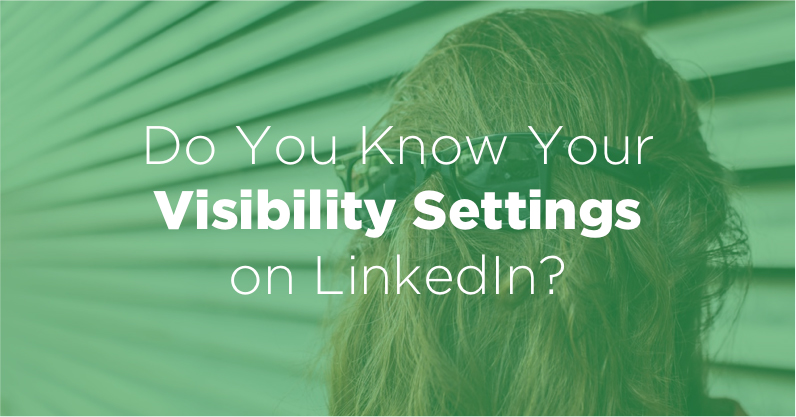
Previously, we discussed the ethical questions surrounding using LinkedIn and other social media tools for donor research.
One of the big questions here regards privacy settings. LinkedIn allows users to see who has viewed their profile. However, users can also browse profiles with varying levels of anonymity.
But how does this jive with the ethical obligation to identify yourself when asked in the process of researching a prospect? Would anonymously researching on LinkedIn run counter to this?
Should you hide your identity on LinkedIn when researching prospects? If so, how do you do it?
**I’m writing a guide to LinkedIn for fundraisers! Click here to pre-order (it’s free)!**
Good news: APRA has made a very clear statement on this issue:
“Anonymous searching isn’t deception – It’s a privacy setting. A LinkedIn user can limit how much of a profile is visible to non-connections. If a prospect/LinkedIn user does not wish to share their current information, he/she can hide it.”
This quote comes from APRA’s LinkedIn white paper (download it here, the link is at the bottom of the page).
So that pretty well sums it up: anonymous searching does not constitute an ethical violation. Therefore, if you’re more comfortable keeping your identity anonymous on LinkedIn, you are free to do so.
But how do you change that setting?
Wait…You Can Be Anonymous On LinkedIn?
If you’re new to LinkedIn, you might be a bit confused. Let me catch you up.
On LinkedIn, unlike other social networks, users can see who has viewed their profile.
So while you might dig through someone’s timeline on Facebook and they’d never know, if you do the same on LinkedIn, the person will receive a notification that you did so.
How do I see who’s viewed my profile on LinkedIn?
Here’s what it looks like:
From your home screen, click where it says, “X people have viewed your profile in the last X days.”

You then see a short list of people who recently viewed your profile (I add blurred pictures).
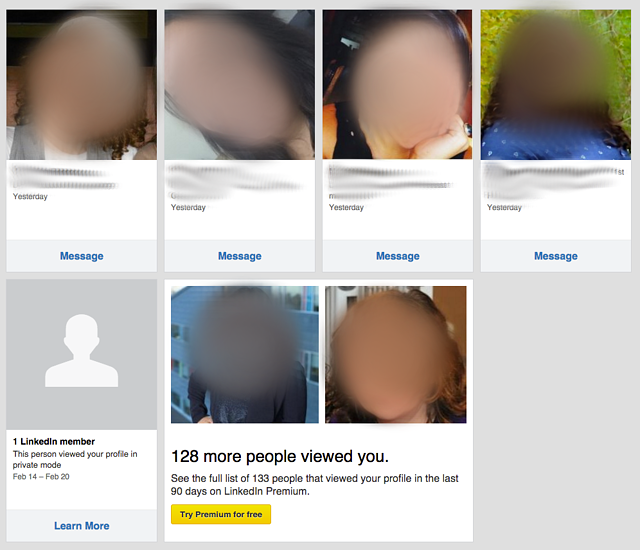
It’s nice to see who’s viewed your profile, especially if you’re job hunting. You can actually see if someone received your webinar and followed up with more research on you.
How can I hide what people see when I view their profile on LinkedIn?
As a prospect researcher or fundraiser for a nonprofit, you may or may not want prospects to see that you’ve viewed their profile.
On one hand, it can be a subtle way to “show interest” in someone; let them know you were invested enough in them to learn about them and that their accomplishments have caught your eye.
On the other hand, maybe you don’t want that first “contact” point to be a LinkedIn view. Perhaps as a prospect researcher, you want your prospect’s relationship to be with their assigned fundraiser and not get yourself into the mix.
So how do you change this setting?
Good news: it’s super simple.
From the homepage, find the small picture of yourself in the upper right-hand corner. Find and click on “Privacy and Settings” under the menu that appears.
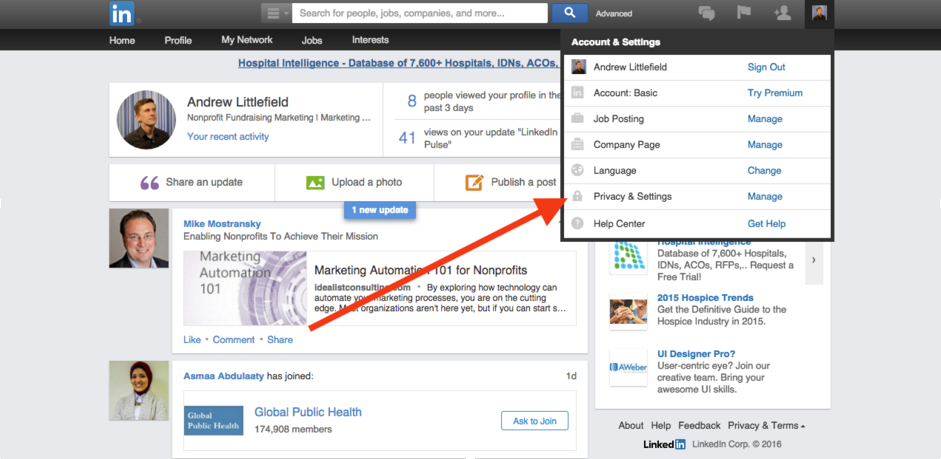
Re-enter your login email and password to verify your identity.
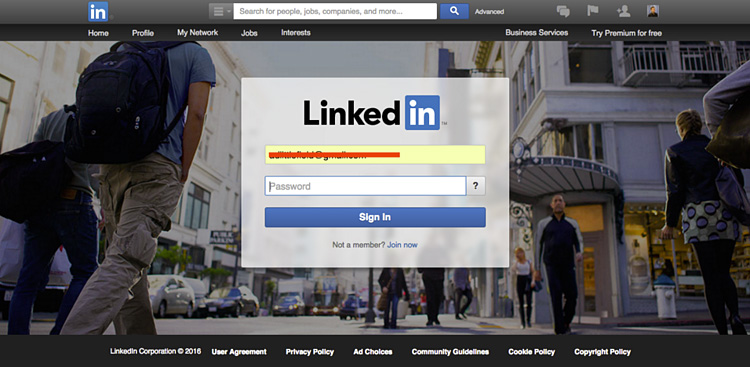
On the next page, find “Select what others see when you’ve viewed their profile” under the “Privacy Controls” heading.
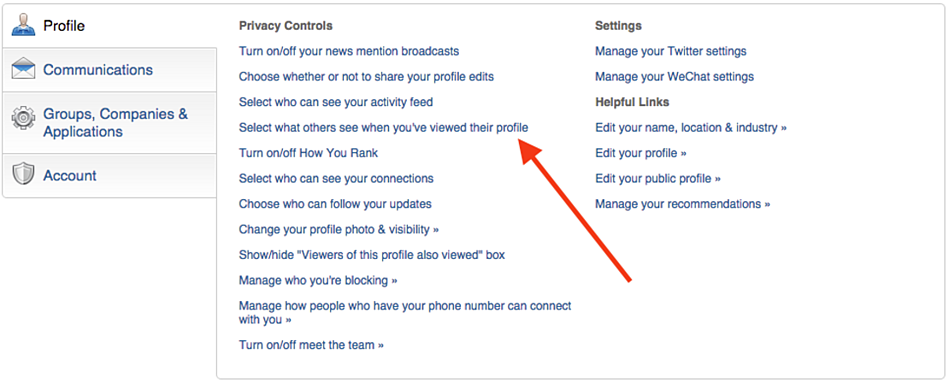
Finally, select the settings you desire.
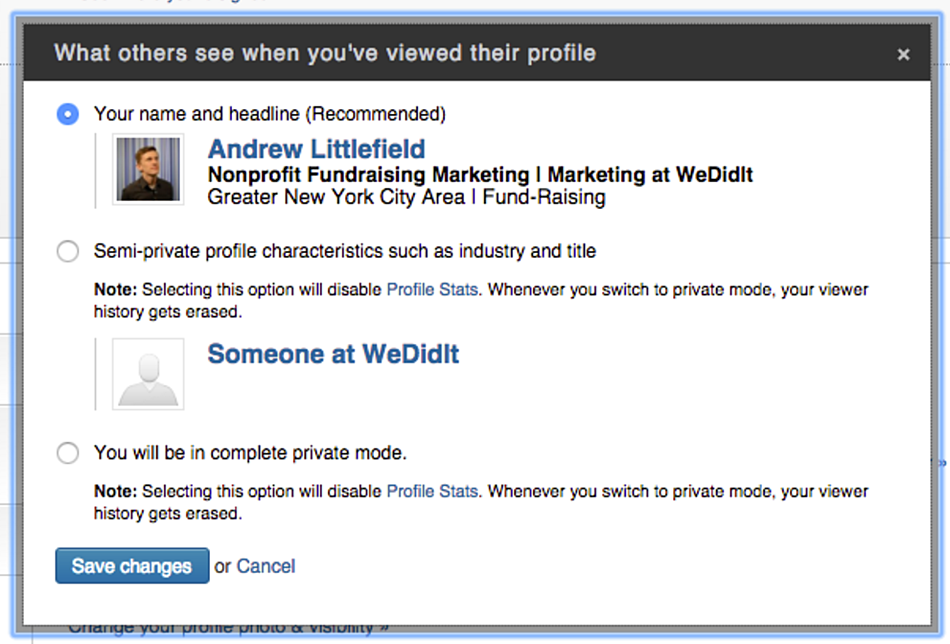
As you can see, there are three options to choose from:
“Your name and headline”
This option shows the most information about you. When you visit someone’s profile, they’ll see your name, job title, company, city, and profile picture. Use this setting if you want people to see that you’ve viewed them.
You might notice that it says “Recommended” for this setting. Why does LinkedIn recommend this? Likely because this is a core feature of the product that keeps people coming back to see who’s viewed their profile. Therefore, if everyone turned it off, it would hurt a core feature. So, I wouldn’t heed the recommendation too much. You do what works for you!
“Semi-private profile characteristics such as industry and title”
Yikes, could they pick a more vague and confusing title for this one? As you can see, this setting will give users a vague sense of who viewed their profile. Sometimes, this is something like “Someone at [organization name].” Other times, it’s “Someone in the nonprofit industry.”
“You will be in complete private mode”
This one is pretty straightforward. When this is selected, people will see an anonymous visitor to their profile.
Which Setting Should I Use?
The setting you choose depends on what you’re trying to accomplish. Let’s take a look at some pros and cons of keeping yourself visible:
| Pro’s | Con’s |
| Shows you’ve taken the effort to research someone before emailing or calling | Alerts a prospect that they’re being researched, perhaps even before you’ve fully qualified them. |
| Serves as another “touch point” so when you make your first contact, your name/organization is already fresh in their minds. | Could potentially turn-off a donor to know that they’re being “examined.” |
| Allows you to see if your prospect has viewed your profile in return, indicting they’re active on LinkedIn and have noticed your visit. | In the case of researchers, adds another name into the mix other than the frontline fundraiser. |
It’s really up to you. But no matter what you choose, you need to know your settings to avoid any embarrassing faux pas that could have been avoided had you been more aware.